If you can not send or receive email (if we host your email services), and / or you can not visit your website (if we host your website), one of the possible causes is your IP has been blocked from our server. An IP Block occurs when someone or something is trying to log into our server too many times with the wrong credentials. Our server will block the source of the attempts to prevent brute force attacks. Attack attempts happen constantly, like every few seconds, or even more. If the attempts are not blocked, brute force attacks would eventually succeed leading to compromised services. The block effects the IP address that it came from, if that is a computer or mobile device in your home or office, it will block your whole home or office over that same internet connection. You would be able to access the server from a different network, like a mobile phone with Wi-Fi turned off.
If it’s not a virus, or a bot, a frequent cause of this is someone using webmail and trying to log in with the wrong password too many times too quickly. Or a program that uses email is setup on one your devices with the wrong password entered or saved in its configuration. If you change your email password, you must update every device and every program on each device that uses that account with the new password. Otherwise, you will get frequent IP blocks. When a device from the same IP address successfully connects with the correct name and password, this will reset the counters that trigger the lock. If a device manages to do that before your whole location gets locked out, it could appear this problem is more random or sporadic than it is.
If you give us a call, we can clear the IP Block for you. This does mean you have to take time to call, and wait for one of us to perform the unlock function. We’re happy to do this, but now you can also unblock yourself via our hosting control panel.
You’ll need to know your IP Address. On a device that appears to be IP Blocked, pull up your web browser and search google for ‘whats my ip’ or visit this website:
https://www.google.com/search?q=whats+my+ip
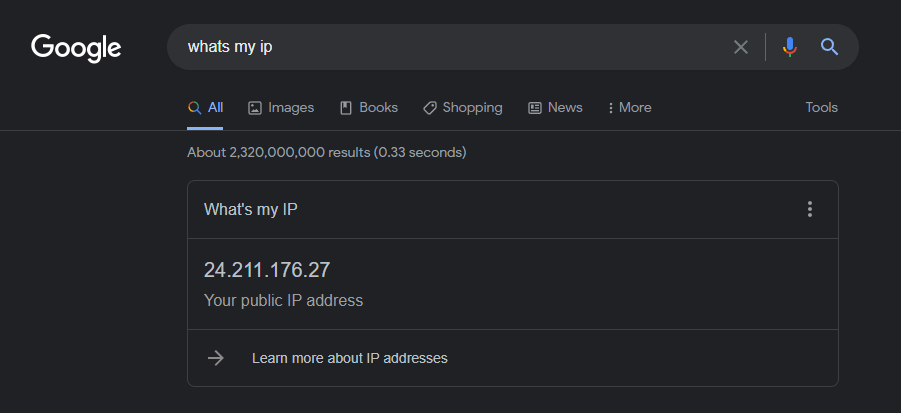
In this example, our IP is 24.211.176.27
Note your IP Address to be used in the steps below. Also, note, this ip address will not be the same every time. It could change, so look up your ip before you proceed to be sure you have the latest one.
Now, switch to a device that is not on the network that is blocked. For example, you might could use your mobile device and turn off Wi-Fi so its using the cellular network.
Note, if doing this from a phone or some device with a small screen, the layout will look a bit different than the shots below. Click the ‘hamburger’ menu, the icon with the 3 horizontal lines to pull down the menu bar.
Visit our hosting website at:
If you are not logged in, click Account in the top right, and Login.
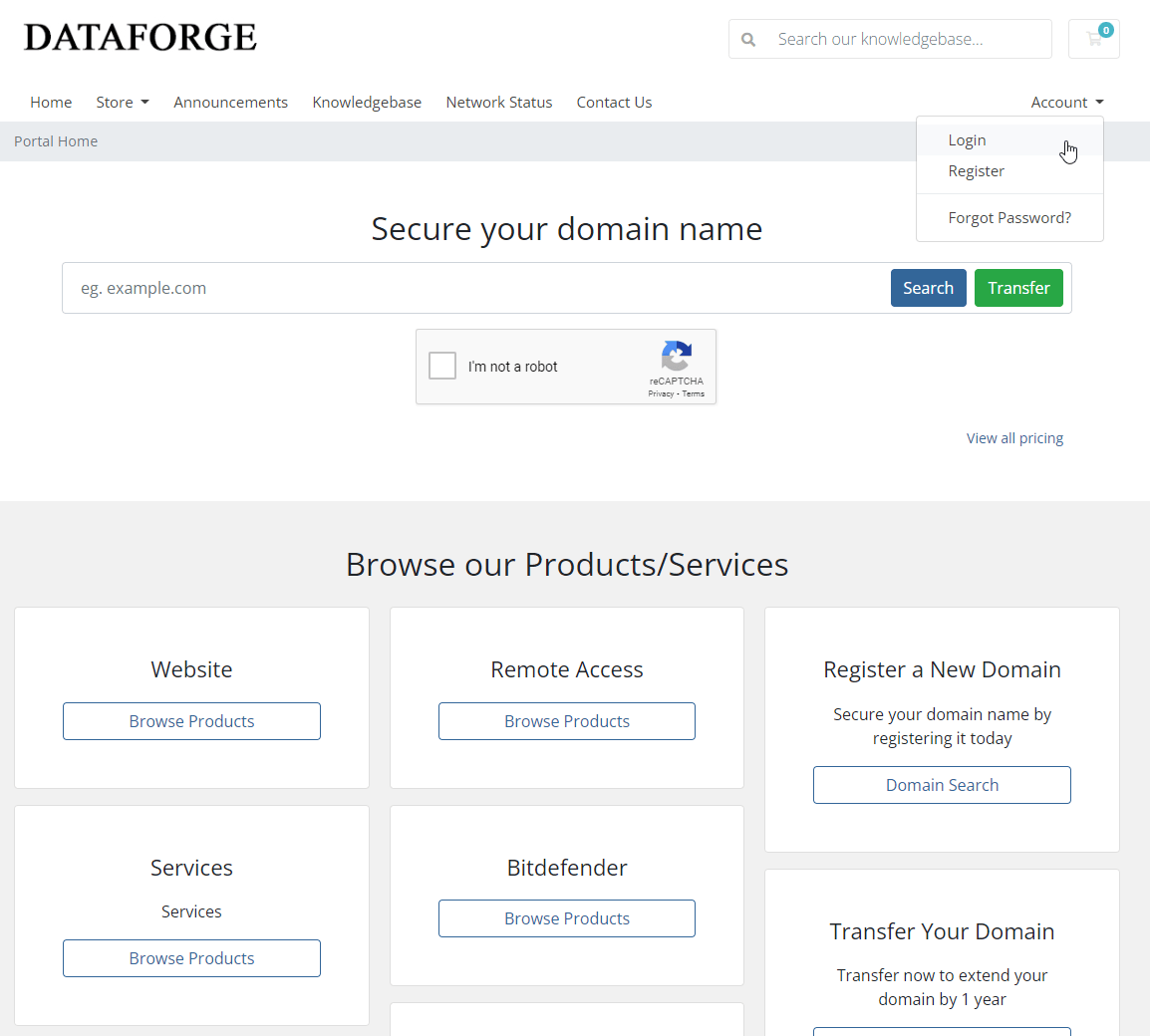
Use the same login you use to manage the billing of your website. If you don’t know the login, use Forgot Password, and enter the email address you receive your hosting bills to, then click Submit. It will email you a link in a minute to reset your password. If you dont get it, check your spam and junk folders.
Once logged in, your screen will look like this;
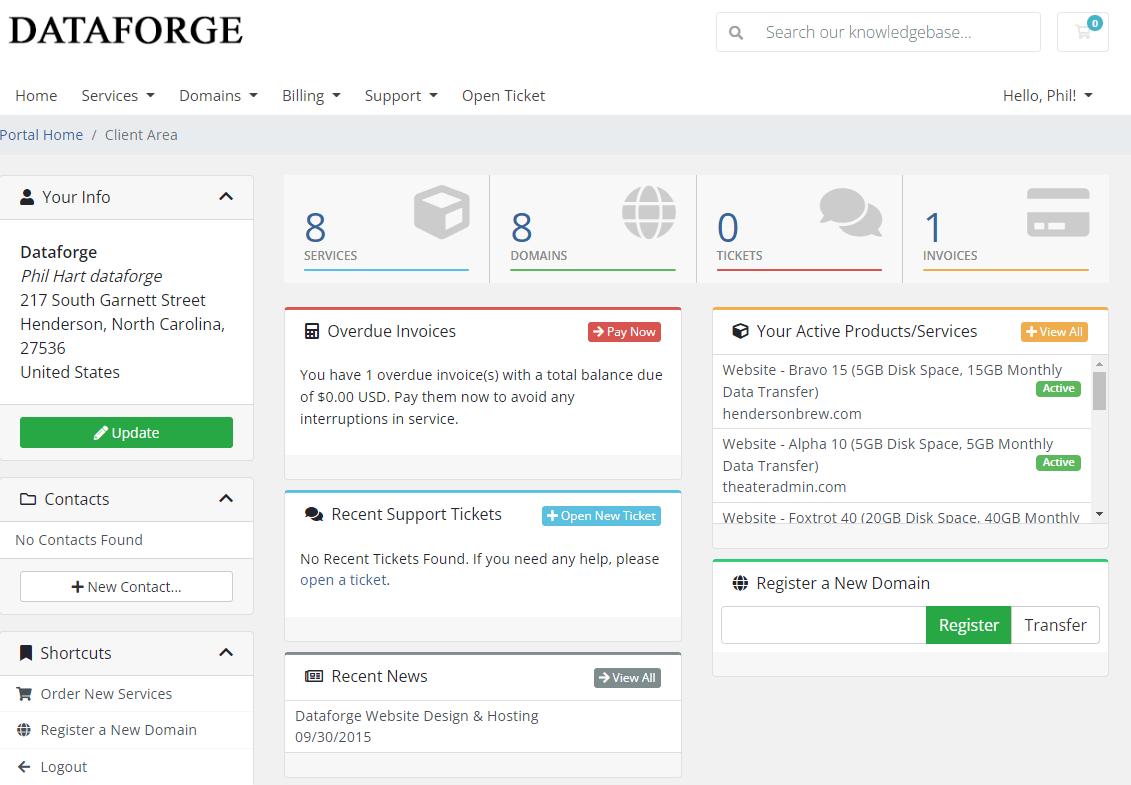
click on Services in the top menu, then My Services. It will show your web hosting package here.
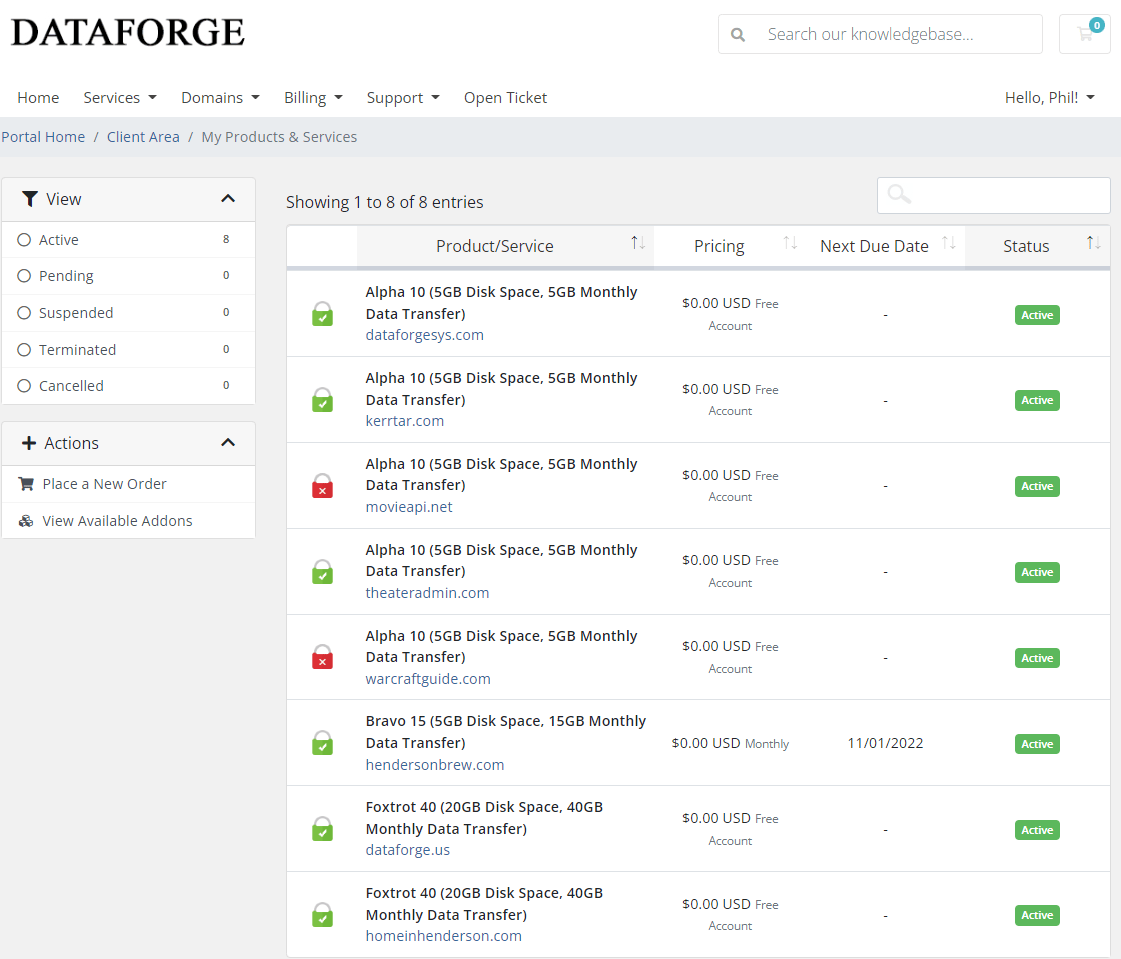
Click the name of the package you’re having trouble with. For example if you have a Bravo package for www.example.com, click on Bravo. Clicking www.example.com will take you to the website, do not click that. Click the plan name itself. You’ll then see some details about your package and various options.
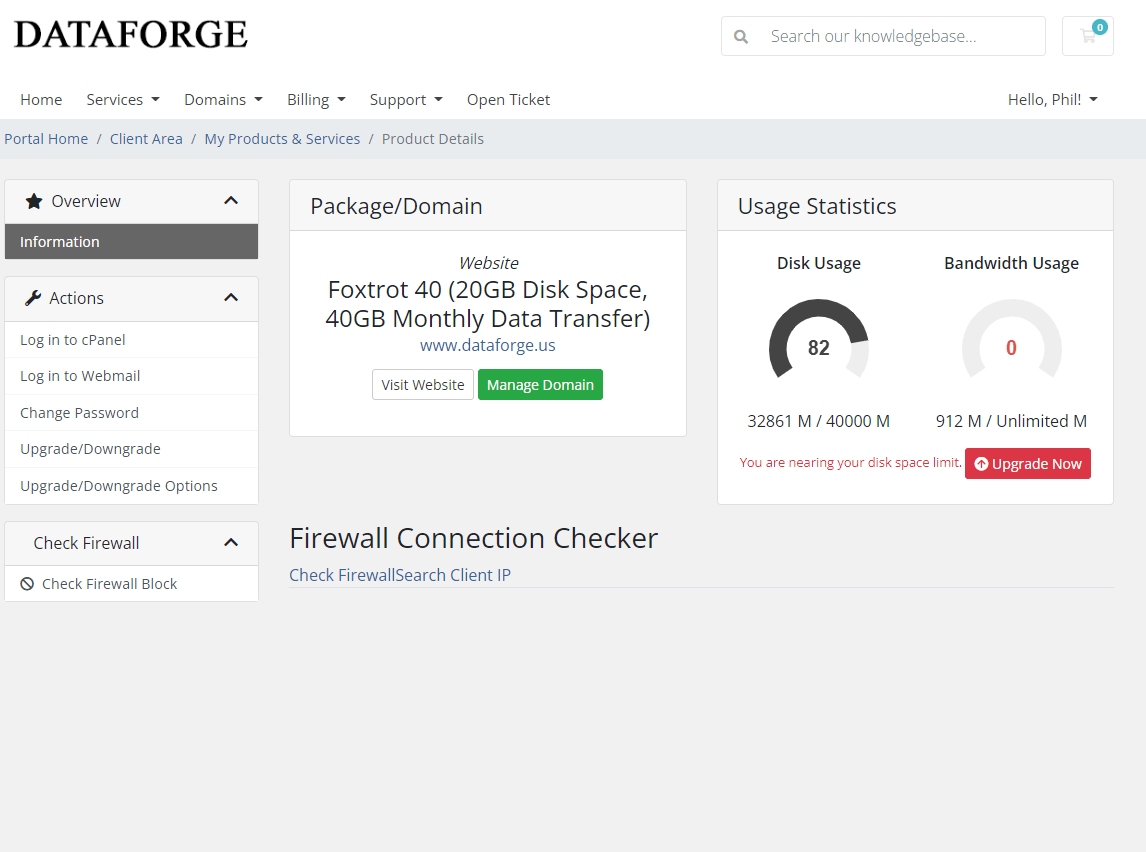
There at the bottom is Firewall Connection Checker. Click on “Search Client IP” and a box will appear. Enter the IP address you noted above. In our example I will enter 24.211.176.27
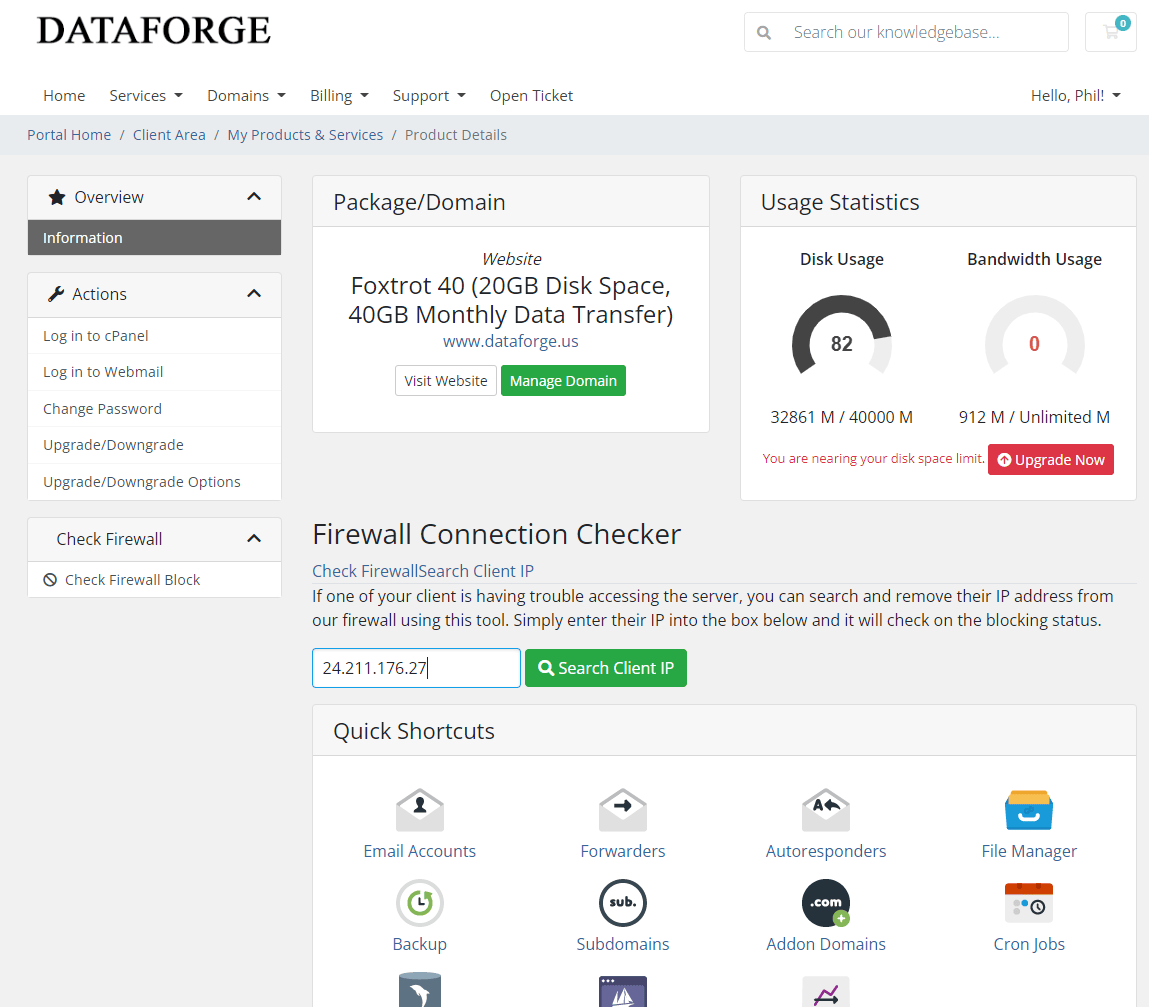
Click the green search Client IP. The page will let you know if it was successful, or if it was not blocked. If the IP address you entered is not blocked, it will say “The IP you searched for is not blocked on xxxxx.dataforgesys.com”
In this case, either you provided the wrong IP address for your blocked device, or your issue is not caused by an IP Block.
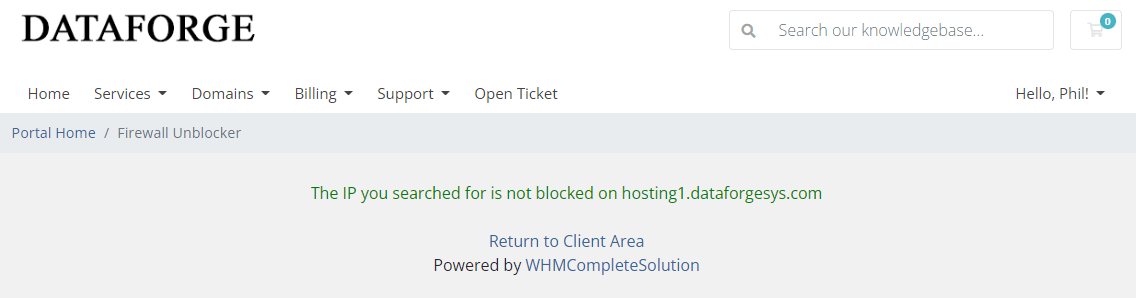
If you did enter the correct IP address, and your IP address is blocked, it will tell you: “The IP you searched for is currently blocked on xxxx.dataforgesys.com”
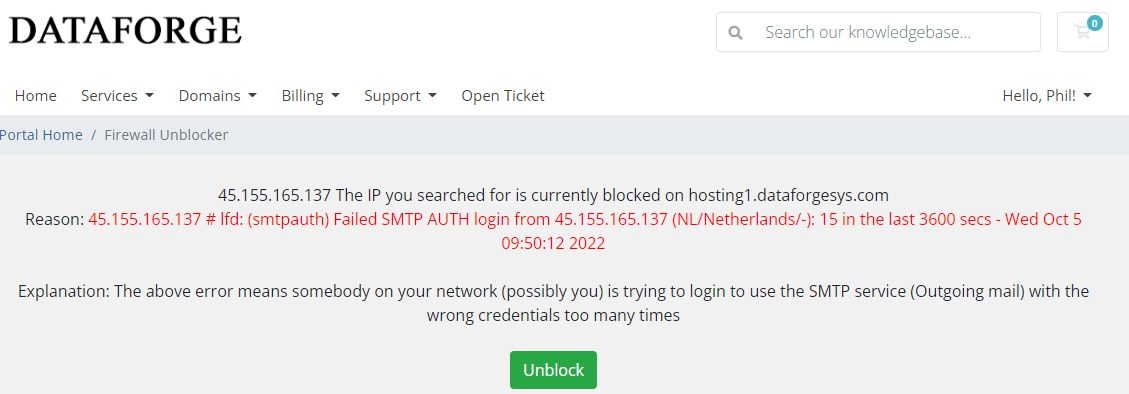
Click the green button that says Unblock

This is usually pretty instant, so after you see this, you can go back to your device and try to access the server again. If you wait too long to check, you might get blocked again.
If it is still unable to access the server, you may have different or additional issues going on. Reboot your computer, reboot your internet router for some easy troubleshooting steps.
Performing these steps does not resolve the reason you are being blocked. You still need to resolve the cause or this will just keep happening. Common causes are someone trying to get into webmail with the wrong password. Or an email program, or some program setup to send or receive emails with the wrong or outdated password configured in it.
We would suggest you go through these steps so you are familiar with it for the case you do need to use it before it becomes an issue. Ensure you have the correct login to the hosting control panel and sure how to visit it from your mobile device.
If you still need assistance feel free to contact us for help.
